Converting a DMG to CDR
Going from DMG to CDR is as easy as it gets:
- Mount the DMG disk image you want converted to CDR format by double-clicking it in the Finder
- Launch Disk Utility found in /Applications/Utilities/
- Select the .dmg image from the sidebar list and then click the “Convert” button in the toolbar
- Pull down the “Image Format” menu and choose “DVD/CD master”, then click “Save”
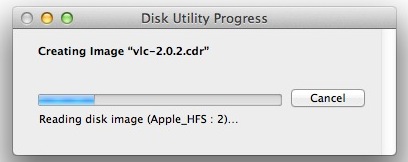
Conversion happens very quickly and you’ll find the converted CDR file at the destination where you saved it. It’s also immediately visible in the Disk Utility sidebar if you want to do something else with the file.
Now if you want to get the CDR file to ISO format, there are a few easy ways to do that.
Converting the CDR to ISO the Easy Way
You can think of a .cdr as the Mac variation of a .iso disk image, and in fact you can often convert the cdr to iso just by renaming the file extension from the Finder. If you don’t have file extensions showing in Mac OS X you’ll need to do that first, then just rename the extension to .iso and accept the changes by selecting “Use .iso”.
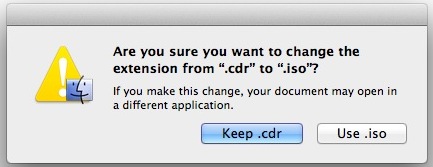
It’s important to point out the file extension method typically works fine on a Mac but if you want to use the resulting image to burn a bootable disk, or burn it through Windows or Linux, you’ll probably want to go with the more complete method shown below.
Converting CDR to ISO via Command Line
If you want to be certain the ISO conversion and its headers are accurate, jump to the command line by launching Terminal, found in /Applications/Utilities/, and then using the following hdiutilcommand:
hdiutil convert /path/imagefile.cdr -format UDTO -o /path/convertedimage.iso
Be sure to plug in the correct paths for the both the input and output file.



















iq254 replica bags mo478
ردحذف